How To Remove The Uncategorized Category From WordPress
In this article
Discover 2 Effective Approaches to Eliminate the "Uncategorized" Category in WordPress
If you've encountered the term "Uncategorized" in the category section of your WordPress website, you may have found that numerous posts are mistakenly assigned to this default category, resulting in adverse effects for your site. In this article, we will explore the issue of the Uncategorized category and provide practical recommendations on how to efficiently remove it from your WordPress site.
Let's delve into two straightforward methods that we highly recommend for effectively eliminating the "Uncategorized" category.
Rename the Default Category
Opting for this approach involves changing the default category's name from "Uncategorized" to something more relevant to your website's content.
Follow these 6 steps to rename the default category:
- 1
- Navigate to Posts → Categories in your WordPress dashboard.
- 2
- Locate the term "Uncategorized."
- 3
- Click on "Edit."
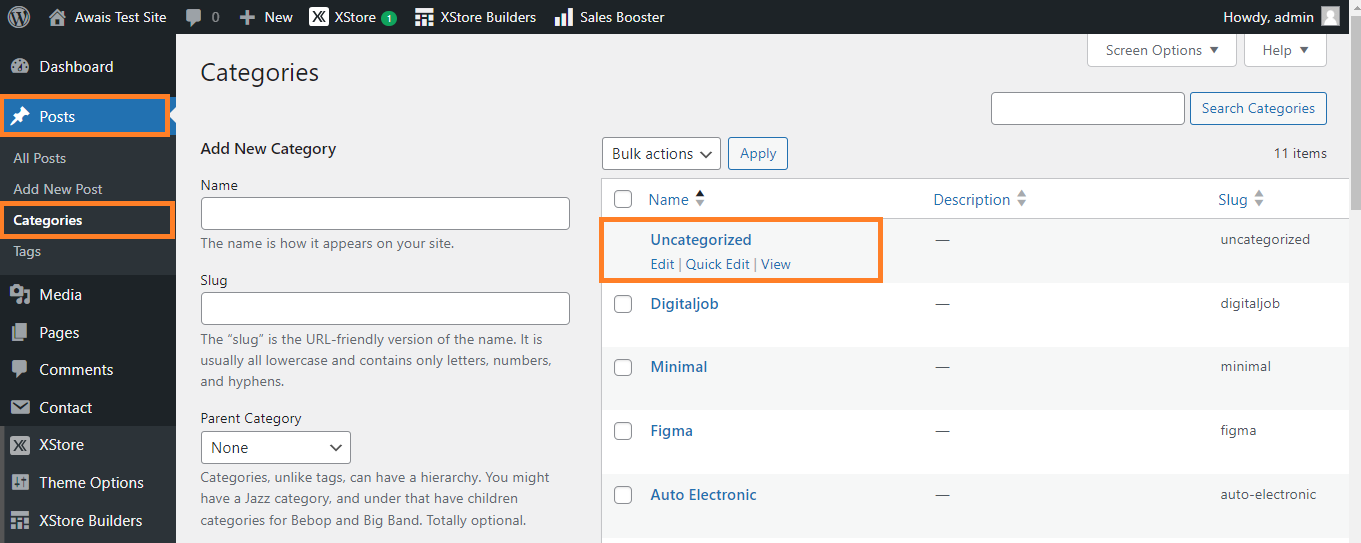
- 4
- Enter the new name for the category.
- 5
- Modify your Slug in the Edit Category section.
- 6
- Click "Update."
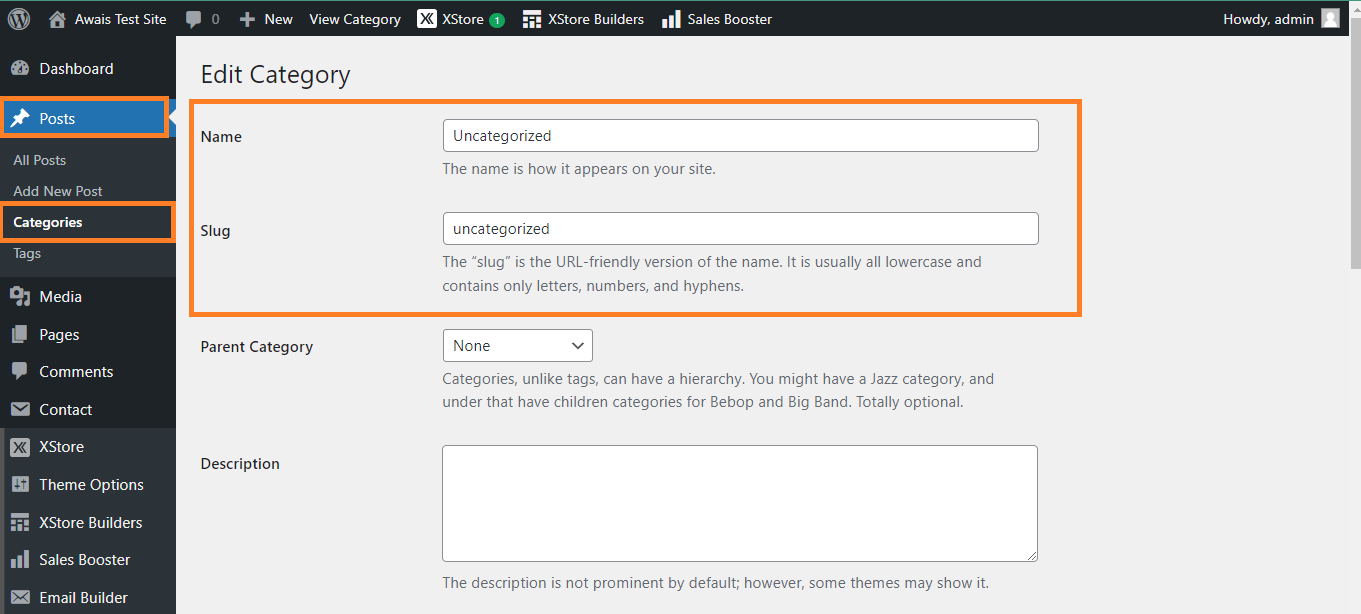
Your default category will now display the new name you've chosen instead of "Uncategorized."
Now, let's explore the second method to eliminate the "Uncategorized" category.
Create a New Default Category
In contrast to the previous approach, this method utilizes existing categories. Here are nine easy steps to create a new default category:
- 1
- Go to Posts → Categories in your WordPress dashboard.
- 2
- Select "Add New Category".
- 3
- Enter your desired default category name in the "Name" field.
- 4
- Enter the Slug.
- 5
- Click "Add New Category".
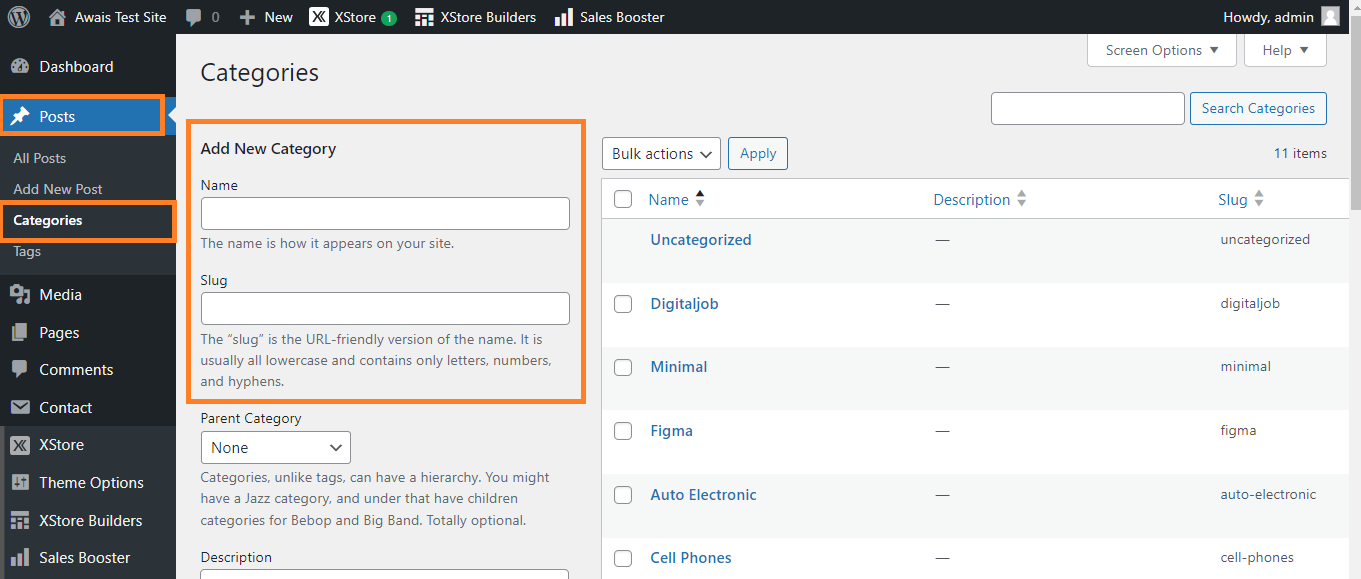
- 6
- Navigate to Settings → Writings.
- 7
- Find "Default Post Category".
- 8
- Choose your desired default category from the list.
- 9
- Click "Save Changes".
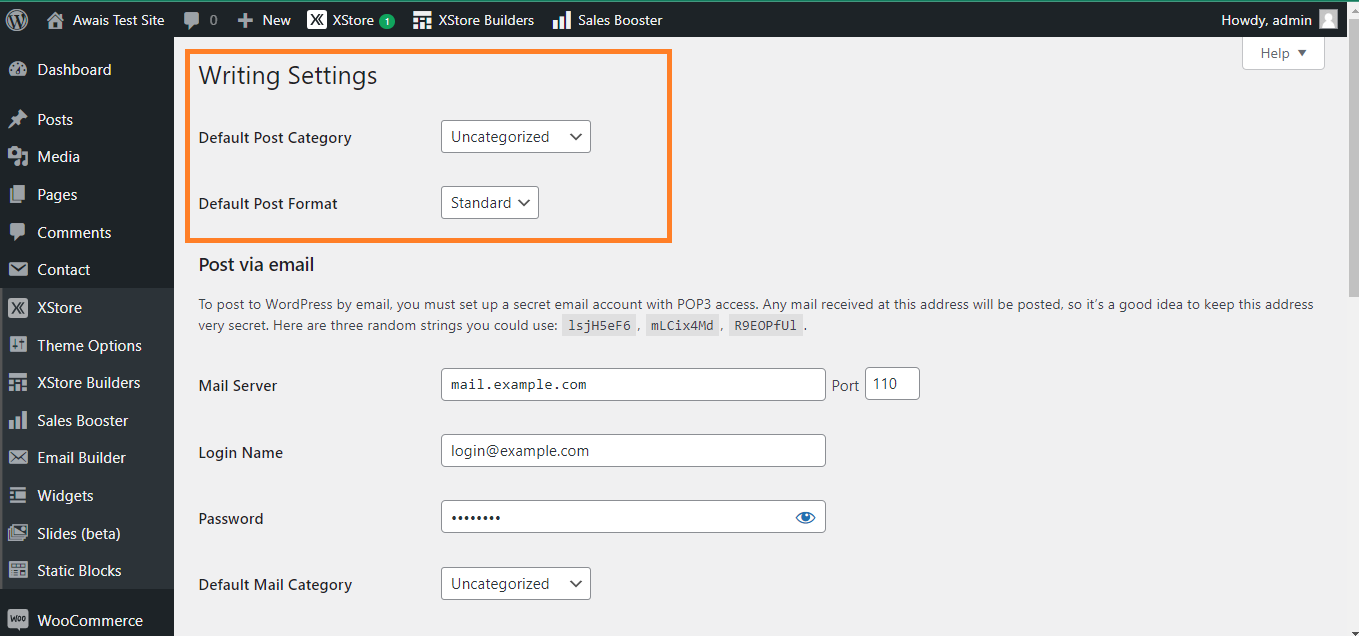
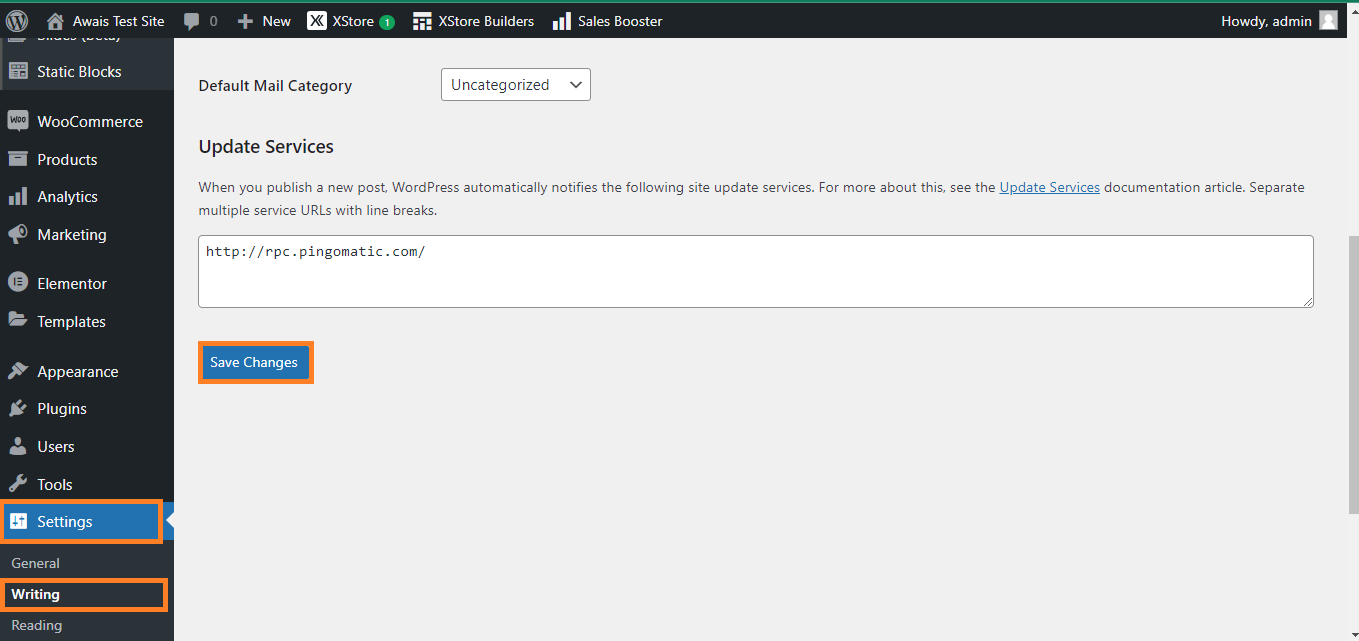
Moving forward, when you forget to assign a post to a specific category, WordPress will automatically assign the new default category you've created.
Removing an Uncategorized Product Category in WooCommerce
For WooCommerce users facing a similar issue with the "Uncategorized" default product category, take the following five steps:
- 1
- Go to Products → Categories.
- 2
- Select the category you want to set as default.
- 3
- Click "Make default."
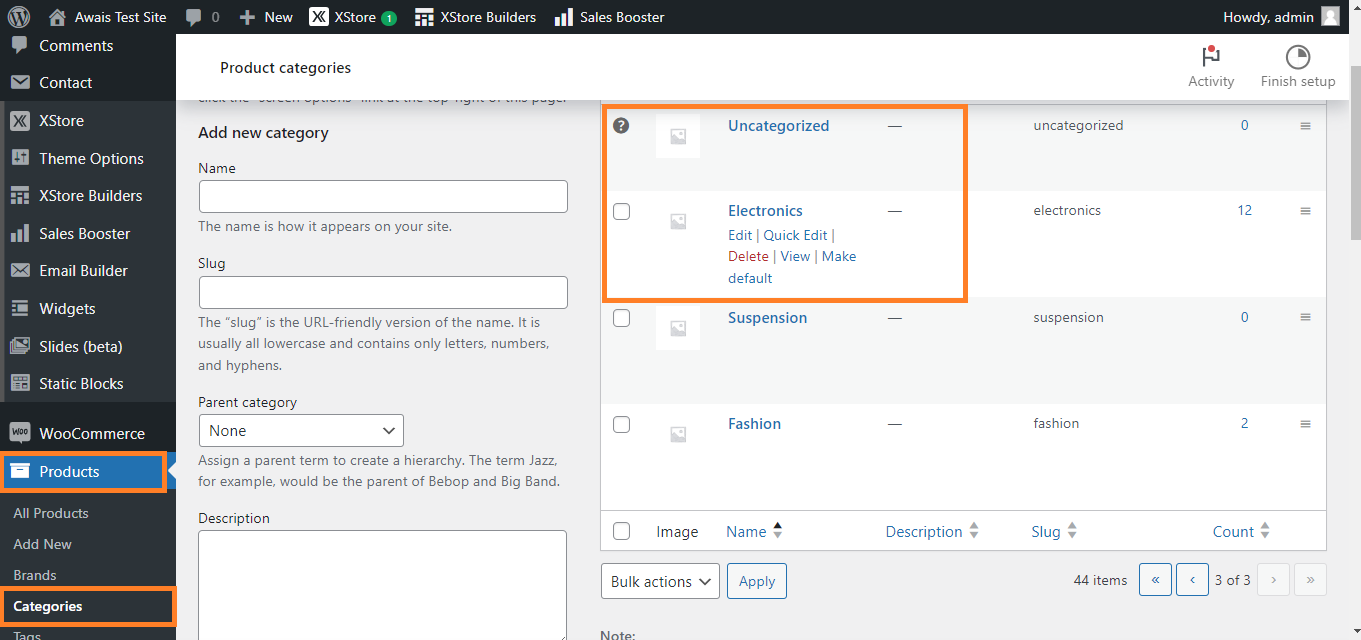
- 4
- Locate "Uncategorized".
- 5
- Click "Delete".
These steps ensure the removal of the "Uncategorized" product category in WooCommerce.
In both WordPress and WooCommerce, categories play a pivotal role in clarifying your website's content. By employing either of the two methods – renaming the default category or creating a new default category – you can prevent any posts from being assigned to the "Uncategorized" category.
This article provides two effective methods to easily eliminate the "Uncategorized" category in both WordPress and WooCommerce. For further assistance or if you encounter any issues with categories on WordPress and WooCommerce, feel free to reach out to our support forum: Support Forum Link.
